System Survey: Difference between revisions
(→Survey Report: Fix picture,) |
(→How to: Added System Map alternative.) |
||
| Line 42: | Line 42: | ||
'''View a System Survey:''' | '''View a System Survey:''' | ||
# Open the ''[[Locator]]'' window (F7) | # Open the ''[[Locator]]'' window (F7) | ||
# Go to the ''[[Star Map]]'' tab | #* Current solar system | ||
# Click the "Query Star Map..." button to refresh the map | #*# Go to the ''[[System Map]]'' tab | ||
# Right-click the desired system, then click "<system name> Survey Report..." | #* Remote solar system | ||
#*# Go to the ''[[Star Map]]'' tab | |||
#*# Click the "Query Star Map..." button to refresh the map | |||
#*# Right-click the desired system, then click "<system name> Survey Report..." | |||
==Indy Tools and Mods== | ==Indy Tools and Mods== | ||
Revision as of 14:53, 5 September 2020
When a solar system is surveyed it will be saved to the empire's star map.
Once a solar system has been surveyed, it is forever marked as Surveyed on the star map for that empire. It is then possible for members of the empire to read the survey reports whenever desired.
Surveying
Surveying a solar system can be done in three ways:
- Building a city with an observatory and airport radar in the system
- Giving the crew of a spacecraft with working sensors the "Solar System Survey Scan" order
The time it takes for crew to finish a system survey depends on a few factors:- Number of celestial bodies in the system
- Sensor range category
- Rank of the crewman operating the sensor station
- Using the sensor station to manually survey the system
Which is can be used to survey a system instantly
Survey Report
When selecting a surveyed solar system on the star map and choosing the "Survey Report" option, a window will open. The window displays a picture of the system and all the celestial orbits much like the one seen on a navigation station.
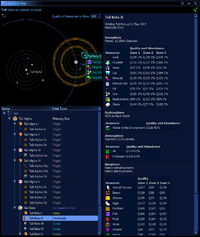
Select a celestial body to see its information. Selecting the system will give a list of wormholes and their destinations.
How to
Pre-Sensor Survey:
- Go to or build a city in the desired system
- Build an observatory
- Build an airport radar
- Make sure that the city has power
- Wait about half an hour
Survey a System:
- Using a spacecraft with sensors
- Travel to the desired solar system
- By crew order
- Give the crew the "Solar System Survey Scan" order
- Wait for the crew to finish the survey
- Manually
Get within sensor range of a celestial body- Man the sensor station
- Locate a celestial body on the sensor console and select it
- Bring up the scan detailed information for the celestial body
- Get confirmation of completed surveying on the thoughts channel
- By crew order
View a System Survey:
- Open the Locator window (F7)
- Current solar system
- Go to the System Map tab
- Remote solar system
- Go to the Star Map tab
- Click the "Query Star Map..." button to refresh the map
- Right-click the desired system, then click "<system name> Survey Report..."
- Current solar system
Indy Tools and Mods
- Hazeron Scouter
Hazeron Scouter is a planet and system scan viewer. - Galactic Dossier
Galactic Dossier is a scouter-esque program. It allows you to filter through all of Hazeron's resources to find what you need. - HazeronProspector
System survey report database and filter for Shores of Hazeron.
Quotes from patch notes
| Related patch notes |
|---|
Update 2014-06-27: System Survey Scan
Update 2014-07-08: System Scan Time
Update 2015-06-26: Avatars Cannot Perform System Scan
|