Top-Down View: Difference between revisions
(I don't have default controls.) |
mNo edit summary |
||
| Line 1: | Line 1: | ||
[[File:OverlayMineralsOuter.jpg|thumb|right|[[Planet]] in the outer [[Orbit_Zone|orbit zone]] with lots of [[ice]], [[oil]] and even some [[lumenite]].]] | [[File:OverlayMineralsOuter.jpg|thumb|right|[[Planet]] in the outer [[Orbit_Zone|orbit zone]] with lots of [[ice]], [[oil]] and even some [[lumenite]].]] | ||
The top-down view is used to easily locate natural [[resource]]s and get an overview of [[building]]s in a [[city]]. | The '''top-down view''' is used to easily locate natural [[resource]]s and get an overview of [[building]]s in a [[city]]. | ||
Press the <code>Backspace</code> key to switch between top-down view and the first-person view of your character. | Press the <code>Backspace</code> key to switch between top-down view and the first-person view of your character. | ||
Revision as of 06:49, 28 February 2024

The top-down view is used to easily locate natural resources and get an overview of buildings in a city.
Press the Backspace key to switch between top-down view and the first-person view of your character.
To zoom in and out use [ and ] respectively.
Overlays
Top-down view shows several categories of information, overlayed as icons or words on the terrain. Cycle between 8 different categories of information displayed using the \ and Shift+\ keys.
| Category | Information Provided |
|---|---|
| Minerals | Shows presence of mine-able resources. |
| Uncommon Minerals | Shows presence of mine-able resources. Excluding stone, ice and eludium, as they are almost everywhere in their respective environments. |
| Vegetation | Shows plant resources. Size of the icons distinguish between type, large for trees and small for shrubs. |
| Buildings | Shows type and level of buildings. |
| Roads and Landscaping | Shows roads, landscaping and street lights. |
| Flags | Shows military buildings and the claim flag. |
| City Names | Shows city ownership of each building and road. |
| No Overlay | Shows nothing. Good for taking pictures. |
Minerals Overlay
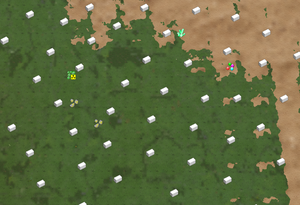
The Minerals overlay is used when placing mines and wells. Is it possible to find the resources as rocks in the terrain, but that can be a very slow process.
There are two Minerals overlays, one with everything, and Uncommon Minerals which exclude stone, ice and eludium. This is because stone, ice and eludium are resources that can be found almost everywhere where there isn't another resource already. Eludium is of course commonly only found on moons.
The rocks found using this overlay can be foraged, but not many of them have any handcrafting uses. Mainly used to gather the construction materials when making the first building.
Note: The range at which this overlay displays information, is affected by the Rock View Range slider on the Settings (Shift+F12) window's Screne tab.
Vegetation Overlay
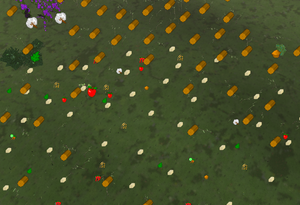
The Vegetation overlay is mainly used for foraging.
Large plant icons indicate trees and small icons indicate scrubs.
The placement of farms and orchards is not affected by plants in the environment. But logging camps have to be built on log trees.
Buildings Overlay
The Buildings overlay can be used to help with managing and navigating a city. The overlay displays the building icons for each building.
Roads and Landscaping Overlay
The Roads and Landscaping overlay is not used for much, it simply display the roads, landscaping, street lights and craters.
Flags Overlay

The Flags overlay is very useful when attempting to invade an enemy city.
All military buildings and the claim flag are highlighted and display the flag of the empire that own them.
Military buildings are have their icons displayed, much like with the Buildings overlay.
City Names Overlay
The City Names overlay is used to see the name of a city or base. It becomes more useful when two cities are placed right next to each other.