Spacecraft Damage Control: Difference between revisions
(Added pictures.) |
(updated a bit) |
||
| (25 intermediate revisions by 3 users not shown) | |||
| Line 1: | Line 1: | ||
{{Revision| | {{Revision|1=Need updating to match new update.<br>See: [http://hazeron.com/mybb/showthread.php?tid=2113 2020-01-10 Spacecraft Damage and Modules, Organ Models]}} | ||
When a [[spacecraft]] is damaged, either in combat or by the environment, it will require repairs to bring it back to top performance. | |||
The damage report window, accessed through the ''Spacecraft'' (<code>F9</code>) window or through the sidebar button, will list all of the ship's systems and their current status. This includes HP, parts needed to repair, and special effects such as ''Acid'' or ''Fire''. | |||
=Types of Damage= | ==Types of Damage== | ||
[[file:DamageReport.png|thumb|right|The damage report window.]] | [[file:DamageReport.png|thumb|right|The damage report window.]] | ||
A [[spacecraft]] is composed of multiple subsystems, all of which can be damaged independently of one another. | A [[spacecraft]] is composed of a main ''Hull system'', along with multiple internal subsystems, all of which can be damaged independently of one another. These are: | ||
====Hull system==== | |||
These | * [[Fuel Cell]] | ||
* [[ | * [[Hold]] | ||
* [[Hull]] | |||
====Internal==== | |||
* [[:Category:Consoles|Control Station]]s (each control station separate) | |||
* [[FTL Drive]]s (up to two separate) | |||
* [[Life Support]] | * [[Life Support]] | ||
* [[ | * [[Capacitor]] | ||
* [[Maneuver Drive]] | * [[Maneuver Drive]] | ||
* [[ | * [[Power_Plant_(Subsystem)|Power Plant]] | ||
* [[Sensor]] | * [[Sensor]] | ||
* [[Shield]] | * [[Shield]] | ||
* [[Medic Station|Medic Unit]] (each unit separate) | |||
* [[Transporter]]s (each transporter separate) | |||
* [[Weapon System]]s (each bay separate) | |||
* [[Turret]]s (each turret separate) | |||
* [[Space_Vehicle_Launcher|Space Vehicle Launcher]] (each separately) | |||
* [[Space_Vehicle_Recovery_System|Space Vehicle Recovery System]] (each separately) | |||
The majority of damage will impact the hull system, meaning one of its three portions. Occasionally, an internal subsystem may also be directly damaged. | |||
Critical hit damage is distributed between hull and internal systems according to the ratio of hull damage to full hull health. Critical hits affect internal systems more as the hull becomes more damaged, not at all if the hull is undamaged.[https://hazeron.com/mybb/showthread.php?tid=2113#:~:text=Critical%20hit%20damage%20is%20distributed] | |||
===Damaged Subsystems=== | |||
Most spacecraft subsystems gain a penalty or even stop functioning when damaged. | |||
Subsystems such as [[Maneuver_Drive|maneuver drives]], [[Power_Plant_(Subsystem)|power plants]], [[sensor]]s, [[Weapon_System|weapon systems]], and [[shield]]s all incur percentage based functionality reduction depending on the damage. | |||
A damaged [[FTL_Drive|FTL drive]] will leave it inoperable. A bigger FTL drive than necessary will allow for some buffer before it is inoperable. | |||
When the [[hold]] or [[Fuel_Cell|fuel cell]] is damaged, there is a chance that cargo may be destroyed or fuel may leak out. If the hold or fuel cell is not already at 0% health when it is hit, there is a 1% chance that cargo or fuel will be lost. If the hold or fuel cell is already at 0% health when it is hit, cargo or fuel will be lost every time. Fuel leaks at the rate of 1 unit of fuel per 5 units of damage. Cargo is destroyed at the rate of 1 unit of cargo per 5 units of damage. | |||
===Destroyed Subsystems=== | |||
A few specific spacecraft subsystems are critical, if they are destroyed the whole spacecraft will fail. But generally the destroyed subsystem just becomes inoperable until repaired. | |||
Critical systems are: | |||
* [[Hull]] | |||
* [[Maneuver Drive]] | |||
* [[Power_Plant_(Subsystem)|Power Plant]] | |||
* [[FTL Drive]] | |||
* [[Weapon Bay]] | |||
These subsystems cannot be reduced below 0 hit points in a single strike. When a strike exceeds the remaining hit points, their hit points are reduced to 0. | |||
When a critical subsystem is already at 0 hit points, it is vulnerable to catastrophic failure. A hit on a critical subsystem that is already at 0 hit points causes critical failure of the subsystem and destruction of the spacecraft. | |||
=Spacecraft Repair= | ==Spacecraft Repair== | ||
There are two ways to repair a [[spacecraft]], either manually repairing each | There are two ways to repair a [[spacecraft]], either manually repairing each subsystem or by purchasing repairs from an [[Airport_Repair_Shop|airport repair shop]]. | ||
==Manual Repair== | ==Manual Repair== | ||
It is possibly to manually repair a [[spacecraft]]'s | It is possibly to manually repair a [[spacecraft]]'s subsystems using the [[commodities]] and the associated [[tool]] listed on the "Spacecraft Damage Report". | ||
===Repairing=== | ===Repairing=== | ||
To repair a damaged | To repair a damaged subsystem, select the appropriate tool as your selected [[use]] item. The tool shows the part that it repairs next to the tool icon on the screen. Look at the damaged subsystem's [[Service_Panel|service panel]]. The targeted subsystem is indicated by an icon next to the health bar of the ship that appears at the top of the screen. A number next to the part icon by the tool shows the quantity of parts needed by the targeted subsystem. Click with the mouse to install parts. Parts are taken from the hold of the ship if available; a part is taken from your inventory otherwise. If neither are available or needed, the part's HP is repaired depending on the tool's quality. | ||
===Cannibalizing for | Tools repair ? to ? parts each use. The formula is: | ||
Parts can be removed from a | parts = ??? | ||
Multiple part repair only happens when the parts are drawn from the hold. | |||
===Cannibalizing for Parts=== | |||
Parts can also be removed from a subsystem in the same way. Select a tool. Look at a system's [[Service_Panel|service panel]] or control station. Use the item's ''alternate'' action to remove a part, rather than install one. The default way to do this is simply holding <code>alt</code> while clicking. A part is removed if there is space in your inventory to hold the part; otherwise no part is removed. This removes the part one-by-one. | |||
===Specific Subsystems=== | |||
Hull, hold and fuel cell are all considered to be parts of the same "Hull" system. Manual repairs to the hull subsystem are applied to the hull portion until it is fixed, then repairs are applied to the fuel cell, and finally to the hold. | |||
When you are standing in a room with access to the fuel coupling, manual repairs are applied to the fuel cell first. When you are standing in a room with cargo hold access, manual repairs are applied to the hold first. | |||
Manual repairs to a [[Space_Vehicle_Launcher|space vehicle launcher]] are performed at the launch pad, which is the large icon placed in the blueprint at the beginning of the launch tube. | |||
Manual repairs to a [[Space_Vehicle_Recovery_System|space vehicle recovery system]] are performed at [[Space_Vehicle_Parking_Spot|space vehicle parking spot]]s. | |||
[[Turret]] repairs are performed at the control station. | |||
===Tool List=== | ===Tool List=== | ||
| Line 59: | Line 103: | ||
|- | |- | ||
| [[Computer]] | | [[Computer]] | ||
| [[Screw Driver]] | | rowspan=2 | [[Screw Driver]] | ||
|- | |||
| [[Gigacell]] | |||
|- | |- | ||
| [[Textiles]] | | [[Textiles]] | ||
| Line 99: | Line 145: | ||
==Purchase Repair== | ==Purchase Repair== | ||
[[file:SpacecraftRepairPurchase.png|thumb|right|The spacecraft service window, | [[file:SpacecraftRepairPurchase.png|thumb|right|The spacecraft service window, offering possible repairs for sale.]] | ||
In order to repair a [[spacecraft]], all its | In order to repair a [[spacecraft]], it must be landed on a building site of a [[building]] connected to an [[Airport_Repair_Shop|airport repair shop]] or moored to a [[Space_Station|space station]] in a [[Solar_System|solar system]] with a [[city]] that has one. Then all its subsystems must be turned off. This can be done with the "Rig for Repair or Refit. Officer Get Repairs." order. | ||
The [[crew]] responds by turning off the subsystems they are operating and preparing the ship for repairs. They do not actually perform the repairs; the crew just configure the spacecraft to be ready for repairs. | |||
[[File:ShipRefit.png|50px|none]] | |||
Repairs can then be purchased using the Spacecraft Services button on the ''Trade'' [[communication]] channel, all cities in range with an airport repair shop will reply with an offer of repairing the spacecraft. Accept the repair offer that that is best suited. | |||
If an [[officer]] has the con, the officer will purchase the repairs once the | If an [[officer]] has the con, the officer will automatically purchase the repairs once the subsystems are turned off. If the spacecraft does not need repairs when the repair order becomes current, the officer immediately skips to the next order so the crew does not rig the spacecraft for repairs. | ||
[[Category:Guides]] | [[Category:Guides]] | ||
[[Category:Spacecraft]] | [[Category:Spacecraft]] | ||
Latest revision as of 01:30, 30 March 2024
| This section is in need of revision. Please help improve it or discuss these issues on the talk page. The reason given is: Need updating to match new update. See: 2020-01-10 Spacecraft Damage and Modules, Organ Models |
When a spacecraft is damaged, either in combat or by the environment, it will require repairs to bring it back to top performance.
The damage report window, accessed through the Spacecraft (F9) window or through the sidebar button, will list all of the ship's systems and their current status. This includes HP, parts needed to repair, and special effects such as Acid or Fire.
Types of Damage
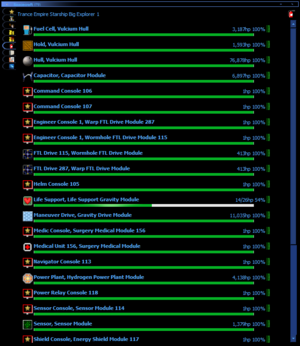
A spacecraft is composed of a main Hull system, along with multiple internal subsystems, all of which can be damaged independently of one another. These are:
Hull system
Internal
- Control Stations (each control station separate)
- FTL Drives (up to two separate)
- Life Support
- Capacitor
- Maneuver Drive
- Power Plant
- Sensor
- Shield
- Medic Unit (each unit separate)
- Transporters (each transporter separate)
- Weapon Systems (each bay separate)
- Turrets (each turret separate)
- Space Vehicle Launcher (each separately)
- Space Vehicle Recovery System (each separately)
The majority of damage will impact the hull system, meaning one of its three portions. Occasionally, an internal subsystem may also be directly damaged.
Critical hit damage is distributed between hull and internal systems according to the ratio of hull damage to full hull health. Critical hits affect internal systems more as the hull becomes more damaged, not at all if the hull is undamaged.[1]
Damaged Subsystems
Most spacecraft subsystems gain a penalty or even stop functioning when damaged.
Subsystems such as maneuver drives, power plants, sensors, weapon systems, and shields all incur percentage based functionality reduction depending on the damage.
A damaged FTL drive will leave it inoperable. A bigger FTL drive than necessary will allow for some buffer before it is inoperable.
When the hold or fuel cell is damaged, there is a chance that cargo may be destroyed or fuel may leak out. If the hold or fuel cell is not already at 0% health when it is hit, there is a 1% chance that cargo or fuel will be lost. If the hold or fuel cell is already at 0% health when it is hit, cargo or fuel will be lost every time. Fuel leaks at the rate of 1 unit of fuel per 5 units of damage. Cargo is destroyed at the rate of 1 unit of cargo per 5 units of damage.
Destroyed Subsystems
A few specific spacecraft subsystems are critical, if they are destroyed the whole spacecraft will fail. But generally the destroyed subsystem just becomes inoperable until repaired.
Critical systems are:
These subsystems cannot be reduced below 0 hit points in a single strike. When a strike exceeds the remaining hit points, their hit points are reduced to 0.
When a critical subsystem is already at 0 hit points, it is vulnerable to catastrophic failure. A hit on a critical subsystem that is already at 0 hit points causes critical failure of the subsystem and destruction of the spacecraft.
Spacecraft Repair
There are two ways to repair a spacecraft, either manually repairing each subsystem or by purchasing repairs from an airport repair shop.
Manual Repair
It is possibly to manually repair a spacecraft's subsystems using the commodities and the associated tool listed on the "Spacecraft Damage Report".
Repairing
To repair a damaged subsystem, select the appropriate tool as your selected use item. The tool shows the part that it repairs next to the tool icon on the screen. Look at the damaged subsystem's service panel. The targeted subsystem is indicated by an icon next to the health bar of the ship that appears at the top of the screen. A number next to the part icon by the tool shows the quantity of parts needed by the targeted subsystem. Click with the mouse to install parts. Parts are taken from the hold of the ship if available; a part is taken from your inventory otherwise. If neither are available or needed, the part's HP is repaired depending on the tool's quality.
Tools repair ? to ? parts each use. The formula is:
parts = ???
Multiple part repair only happens when the parts are drawn from the hold.
Cannibalizing for Parts
Parts can also be removed from a subsystem in the same way. Select a tool. Look at a system's service panel or control station. Use the item's alternate action to remove a part, rather than install one. The default way to do this is simply holding alt while clicking. A part is removed if there is space in your inventory to hold the part; otherwise no part is removed. This removes the part one-by-one.
Specific Subsystems
Hull, hold and fuel cell are all considered to be parts of the same "Hull" system. Manual repairs to the hull subsystem are applied to the hull portion until it is fixed, then repairs are applied to the fuel cell, and finally to the hold.
When you are standing in a room with access to the fuel coupling, manual repairs are applied to the fuel cell first. When you are standing in a room with cargo hold access, manual repairs are applied to the hold first.
Manual repairs to a space vehicle launcher are performed at the launch pad, which is the large icon placed in the blueprint at the beginning of the launch tube.
Manual repairs to a space vehicle recovery system are performed at space vehicle parking spots.
Turret repairs are performed at the control station.
Tool List
Purchase Repair
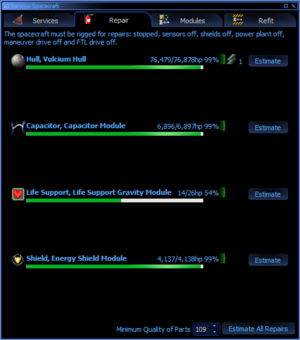
In order to repair a spacecraft, it must be landed on a building site of a building connected to an airport repair shop or moored to a space station in a solar system with a city that has one. Then all its subsystems must be turned off. This can be done with the "Rig for Repair or Refit. Officer Get Repairs." order.
The crew responds by turning off the subsystems they are operating and preparing the ship for repairs. They do not actually perform the repairs; the crew just configure the spacecraft to be ready for repairs.

Repairs can then be purchased using the Spacecraft Services button on the Trade communication channel, all cities in range with an airport repair shop will reply with an offer of repairing the spacecraft. Accept the repair offer that that is best suited.
If an officer has the con, the officer will automatically purchase the repairs once the subsystems are turned off. If the spacecraft does not need repairs when the repair order becomes current, the officer immediately skips to the next order so the crew does not rig the spacecraft for repairs.