Military Headquarters: Difference between revisions
(Updated infobox information.) |
mNo edit summary |
||
| (One intermediate revision by the same user not shown) | |||
| Line 5: | Line 5: | ||
| Description = Establishes a Military Base | | Description = Establishes a Military Base | ||
| Note = | | Note = | ||
| Type = Building | | Type = Military Building | ||
| Arena = Ok | | Arena = Ok | ||
| Auditorium = Ok | | Auditorium = Ok | ||
| Line 34: | Line 34: | ||
| WeaponBays = No | | WeaponBays = No | ||
}} | }} | ||
A '''military headquarters''' (''HQ'') establishes the presence of a [[Military_Base|military base]], similar to the way a [[capitol]] building establishes a [[city]]. A significant difference is that the entire [[world]] becomes part of the military base, without the need for claiming jurisdiction areas like cities do with police stations. | |||
The [[world]] must be [[claim]]ed by the owning empire before a military HQ can be placed. | |||
All other [[Military_Building|military building]]s require that a military headquarters exist on the world before they can be built. | All other [[Military_Building|military building]]s require that a military headquarters exist on the world before they can be built. | ||
| Line 44: | Line 45: | ||
[[File:BaseManagementUI.png|thumb|none|Managing a [[Military_Building|military building]] remotely.]] | [[File:BaseManagementUI.png|thumb|none|Managing a [[Military_Building|military building]] remotely.]] | ||
This window displays all of the [[buildings]], with their location, distance from you | This window displays all of the [[buildings]], with their location, distance from you, and name. By selecting a building, a traditional ''City'' window appears in the lower half allowing you to run/change any of the manufacturing processes of that building, including construction. | ||
The refresh button in the top-right corner of the window updates the list. | The refresh button in the top-right corner of the window updates the list. | ||
Latest revision as of 22:06, 12 March 2024
| Military Headquarters | |
|---|---|

| |
| Type | Military Building |
| Description | Establishes a Military Base |
| Placement Requirement | Can only build empire claim. |
| Note | |
| Structural Requirements | |
| Arena | Ok |
| Auditorium | Ok |
| Battery | Ok |
| Commodity Storage | Ok |
| Field Area | Ok |
| Generator | No |
| Guard Post | Ok |
| Home, Large | Ok |
| Home, Medium | 1 Medium or Large Home Required |
| Home, Small | Ok |
| Livestock | Ok |
| Lounge Space | Ok |
| Office Space | 1 Office Required |
| Parking, Ground Vehicles | Ok |
| Parking, Space Vehicles | Ok |
| Parking, Water Vehicles | Ok |
| Parking, Spacecraft | No |
| Radar | Ok |
| Shield Generator | No |
| Shop Space | Ok |
| Space Vehicle Launchers | No |
| Space Vehicle Recovery Systems | No |
| Store Space | No |
| Surgery Units | No |
| Transporters | Ok |
| Turrets | No |
| Weapon Bays | No |
A military headquarters (HQ) establishes the presence of a military base, similar to the way a capitol building establishes a city. A significant difference is that the entire world becomes part of the military base, without the need for claiming jurisdiction areas like cities do with police stations.
The world must be claimed by the owning empire before a military HQ can be placed.
All other military buildings require that a military headquarters exist on the world before they can be built.
Base Management
When in the chain of command of a base, it is possible to control the manufacturing of all military buildings from the military headquarters building. This is done using the City (F10) window while standing at the military headquarters building's plot.
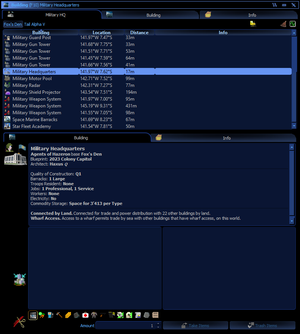
This window displays all of the buildings, with their location, distance from you, and name. By selecting a building, a traditional City window appears in the lower half allowing you to run/change any of the manufacturing processes of that building, including construction.
The refresh button in the top-right corner of the window updates the list.