Communication
| This section is in need of revision. Please help improve it or discuss these issues on the talk page. The reason given is: Need new pictures and a read through, some sections are most likely a little out of date. Still some sections that should be added or expanded upon. |
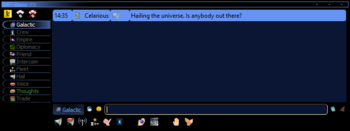
The communication window, also commonly called the comm or chat, is an important part of Shores of Hazeron and is accessed by pressing F3 at any time while playing. The comm window is split up into several tabs that represent different chat channels within the game. As well as having the necessary buttons to facilitate a wide range of actions from buying items to ordering fleet movements.
Standard Channels
There are a number of standard channels that each have a special purpose. If they aren't already open they can be opened using the ![]() Open Standard Channel button.
Open Standard Channel button.
Trade
The ![]() Trade channel is used to communicate with cities and buildings.
Trade channel is used to communicate with cities and buildings.
It is limited at solar system range.
Hail
The ![]() Hail channel is the main means of chatting between players and spacecraft in the same solar system. Pirates will also make their demands on this channel.
Hail channel is the main means of chatting between players and spacecraft in the same solar system. Pirates will also make their demands on this channel.
It is limited at solar system range.
Friend
The ![]() Friend channel is used to communicate with allies.
Friend channel is used to communicate with allies.
Only empires that have been set to friend political stance or above, will be able to receive messages sent on this channel. This means that communicating on this channel can cause confusion if your friends aren't friends with each other, as they can't see the other's messages.
This channel also displays alerts about attacks on your empire and its allies/friends, or requests for help from marooned spacecraft.
Empire
The ![]() Empire channel is a private channel for everyone in the empire.
Empire channel is a private channel for everyone in the empire.
Some empire government changes will also be announced on this channel.
Fleet
The ![]() Fleet channel is used to issue orders to all ships under your control.
Fleet channel is used to issue orders to all ships under your control.
Crew
The ![]() Crew channel is a private communication channel with the crew of the spacecraft you hold a berth on. Used to easily send commands to the spacecraft's crew, and for the crew to keep you posted on what is happening.
Crew channel is a private communication channel with the crew of the spacecraft you hold a berth on. Used to easily send commands to the spacecraft's crew, and for the crew to keep you posted on what is happening.
Intercom
The ![]() Intercom channel is available when on a spacecraft. Everyone on the spacecraft can receive and send on this channel to communicate with everyone on the spacecraft. But is not secure like the Crew channel.
Intercom channel is available when on a spacecraft. Everyone on the spacecraft can receive and send on this channel to communicate with everyone on the spacecraft. But is not secure like the Crew channel.
Thoughts
The The Thoughts channel Thoughts channel displays information relating to player.
Galactic
The ![]() Galactic channel is the main communication channel between players. There is no range limit, allowing you to communicate with all other players in the universe.
Galactic channel is the main communication channel between players. There is no range limit, allowing you to communicate with all other players in the universe.
Voice
The ![]() Voice channel displays chat from players nearby using the voice channel, as well as the tutorial NPC, Targoss.
Voice channel displays chat from players nearby using the voice channel, as well as the tutorial NPC, Targoss.
It is limited to close range.
Comm buttons
General
Range
This is a set of 5 options used to determine how far you want to broadcast any message you send out. It can be set to close range, hail range, system range, sector range or galaxy range. The majority of actions will only require you to be in the system / sector range. However, talking to other players is usually done galaxy wide. Unless you are only wanting to talk to players in your area.
Hail
Causes all cities / spacecraft within the area of effect to open up a new tab in your comm window.
Spacecraft Mission Order
Allows you to give commands to ships that access your current channel. This should mainly be used on the fleet / intercom channel and for the channels of individual ships unless you want all the ships in the area to do the same thing. You are only able to add multiple orders if there is an officer on board. If not then commands should be issued as a new order to ensure that they are done.
Request Transporter Beam
Requests a transport beam from players / ships in the current channel. Again mainly used on the fleet channel and individual ship channels to request a teleport from an npc
Trade Channel
The following commands are only usable in the trade channel. Although you will broadcast the commands on other channels if you're not careful, they will not have any effect.
Inventory of City
Causes all cities in range to open a new tab displaying their inventory. Unless they already have a tab open in which case it will be displayed there.
Request Repairs
Similar to trading but you will be trading for repair of your ship. Subsidised ships do not have to pay for this privilege
Load Crew, Passengers or Troops
The ![]() Load Crew, Passengers or Troops button allows you to fill up empty berths on your ship from the planet you are landed on, requires a landing square
Load Crew, Passengers or Troops button allows you to fill up empty berths on your ship from the planet you are landed on, requires a landing square
Unload Crew, passengers or Troops
The ![]() Unload Crew, Passengers or Troops button allows you to disembark passengers.
Unload Crew, Passengers or Troops button allows you to disembark passengers.
Screen Messages
The further away a sender is, the intensity of the messages they send gets dimmer.
Using the / key when the cursor is controlling the view of the character results in the brightness of the text at the top left of the screen being changed. This cycles between 4 modes;
- Invisible
- Dim
- Low brightness
- Bright
Forming a Fleet within a Fleet
Once you've acquired sufficient officers, you may wish to start communicating with specific groups of ships. Allowing them to act with more group cohesion while avoiding messing up your trade ships orders. This involves forcing ships to share channels so that orders broadcasted will be accepted by all the ships listening.
The simplest way to go about this is to simply right click on any message received from a ship then open a new channel (named whatever you like) The ship will now be listening to that channel. You can repeat this process to add as many ships as you have command over. Making sure to specify the same channel name for each ship that you add. The downside of this method is that the ships will eventually stop listening to the custom channel. Requiring you to go through this setup every time you log on or whenever the custom channel is silent for extended periods.
A more long term method is to give ships the same name. Ships with the same name will respond in and listen to the same channel that's opened from a fleet hail. This can lead to some confusion when your trying to communicate with individual ships within a channel. However, you can again right click any individual reply to open a direct line of communication to the entities of your choosing.