Design Parts: Difference between revisions
| Line 156: | Line 156: | ||
=Jig, Decal= | =Jig, Decal= | ||
[[file:ScJig.png|64px|right|Jig]] | [[file:ScJig.png|64px|right|Decal Jig]] | ||
=Jig, Door= | =Jig, Door= | ||
Revision as of 23:42, 14 July 2020
Designs are made up of parts. Here is a comprehensive list of all of the parts that can comprise a design.
Some parts are only available depending on if it is a building design, spacecraft design, or other.
Barrier

Berth, Capt

Berth, Crew

Berth, Officer

Berth, Passenger

Berth, Troop

Build Zone

Camera

Console, Command

Console, Engineer

Console, Fire Control

Console, Helm

Console, Medic


Console, Power Relay

Console, Sensor

Console, Shield

Console, Transporter

Contrail Emitter

Decal

Decal parts are intended to simulate the decals applied to plastic models. They typically arrive on a sheet.

A decal's faces are textured like the faces of any other part. When rendered, faces of decals are blended onto the faces of underlying geometry. OpenGL is configured to enable decals to exist in the same plane as other surfaces, without getting culled or causing unwanted surface collisions.
Decals should generally be placed where they conform to an existing surface, though this is not strictly necessary if a desirable visual effect is achieved by using them otherwise.
Decal, Berth Name

A berth name decal is a rectangle for displaying the name of the person assigned to a berth. When the associated berth is not assigned, the berth name decal shows Unassigned.
The name decal is created by entering two corner points of a rectangle. The name decal is oriented to the grid, with +X going to the right and +Y going up on the name decal. After creating a berth name decal, it should be associated with a berth, to show the assignee's name.
Steps:
- A corner point of the name decal is entered.
- The opposite corner point of the name decal is entered.
Key Commands:
Crestarts the action at the beginning.
Decal, Capt Name

A name decal is a rectangle for displaying the name of the captain of the spacecraft.
The name decal is created by entering two corner points of a rectangle. The name decal is oriented to the grid, with +X going to the right and +Y going up on the name decal.
Steps:
- A corner point of the name decal is entered.
- The opposite corner point of the name decal is entered.
Key Commands:
Crestarts the action at the beginning.
Decal, Empire Flag

A flag decal is a rectangle for displaying the flag of the empire.
The flag is created by entering two corner points of a rectangle. The flag is oriented to the grid, with +X going to the right and +Y going up on the flag.
The flag rectangle should be square or nearly square in aspect ratio. It should have faces behind it. The flag that gets displayed in the area may not be square in shape. The flag's aspect ratio will be preserved, exposing faces behind the flag, or visible through holes in the flag.
Steps:
- A corner point of the flag is entered.
- The opposite corner point of the flag is entered.
Key Commands:
Crestarts the action at the beginning.
Decal, Empire Name

A name decal is a rectangle for displaying the name of the empire.
The name decal is created by entering two corner points of a rectangle. The name decal is oriented to the grid, with +X going to the right and +Y going up on the name decal.
Steps:
- A corner point of the name decal is entered.
- The opposite corner point of the name decal is entered.
Key Commands:
Crestarts the action at the beginning.
Decal, Ship Name

A name decal is a rectangle for displaying the name of the spacecraft.
The name decal is created by entering two corner points of a rectangle. The name decal is oriented to the grid, with +X going to the right and +Y going up on the name decal.
Steps:
- A corner point of the name decal is entered.
- The opposite corner point of the name decal is entered.
Key Commands:
Crestarts the action at the beginning.
Door

Fence

Game Table

Hull

Jig, Cutting

Jig, Decal

Jig, Door

Jig, Launch Tube

Jig, Window

Landing Gear

Lift

Light Bulb

Light Lens

Mesh


Panel, Capacitor

Panel, FTL Drive

Panel, Life Support

Panel, Maneuver Drive

Panel, Power Plant

Panel, Sensor

Panel, Shield

Panel, Weapon

Parking Spot, Ground Vehicle

Parking Spot, Spacecraft

Parking Spot, Space Rocket

Parking Spot, Space Vehicle

Parking Spot, Water Vehicle

Path, Ladder

Path, Walk

Pod Bay

Post, Citizen

Post, Livestock
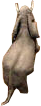
Post, Troop

Room

Rotating Beacon Lens

Shrub

Site

Sketch

Space Vehicle Landing System

Space Vehicle Launcher

Station, Command

Station, Designer

Station, Engineer

Station, Fire Control

Station, Helm

Station, Medic


Station, Power Relay

Station, Sensor

Station, Shield

Station, Transporter

Status, Alert

Status, Life Support

Status, Mission

Status, World Map

Strobe Lens

Tree

Turret

Void, Environment

Void, Room

Void, Hull

Window

Window parts exist primarily to create windows between the inside and outside of a building or spacecraft. However, windows can also be used to join rooms and they can be used for decoration.
A transparency value is assigned to windows. Transparency may be set to invisible. Invisible windows are not useful for any purpose.
Windows glow in response to internal lighting conditions. Transparent windows should be grouped with the room that contains them, to be lit appropriately.
Transparency may be set to translucent. Translucent windows are decorative, glowing in response to simulated internal lighting conditions. This makes them useful to create a facade, suggesting interior rooms where none exist, by creating the appearance of many windows.
Translucent decorative windows may be grouped to cause them to be lit the same, as if they are all part of the same room.
Avoid situations where the player may see through several windows at the same time. This will often produce undesirable results.
A window jig can be used to make a window between an interior room and the outside of the hull. A window jig can also be used to make a window between two interior rooms.