Communication: Difference between revisions
(→Comm buttons: Can't use brackets in headers because it looks weird in the TOC) |
(→Forming a Fleet within a Fleet: Removed section.) |
||
| (16 intermediate revisions by 2 users not shown) | |||
| Line 33: | Line 33: | ||
''Not useful in singleplayer.'' | ''Not useful in singleplayer.'' | ||
===Starforce=== | |||
The [[File:Starforce.png|16px|The ''Starforce'' channel]] ''Starforce'' channel is used to issue orders to all [[flagship]]s and non-[[fleet]] ships under your control. | |||
===Fleet=== | ===Fleet=== | ||
The [[File:CommFleet.png|The ''Fleet'' channel]] ''Fleet'' channel is used to issue orders to all ships | The [[File:CommFleet.png|The ''Fleet'' channel]] ''Fleet'' channel is used to issue orders to all ships in your current [[fleet]]. | ||
===Crew=== | ===Crew=== | ||
| Line 55: | Line 58: | ||
It is limited to close range. | It is limited to close range. | ||
===Diplomacy=== | |||
The [[File:CommDiplomacy.png|The ''Diplomacy'' channel]] ''Diplomacy'' channel appears to act similarly to galactic chat, but specifically intended for diplomacy-related communications. | |||
''Not useful in singleplayer.'' | |||
==Comm buttons== | ==Comm buttons== | ||
===General=== | ===General=== | ||
====Range==== | ====Range==== | ||
This is a set of 5 options used to determine how far you want to broadcast any message you send out. It can be set to close range, | This is a set of 5 options used to determine how far you want to broadcast any message you send out. It can be set to close (voice) range, planetary range, solar system range, [[sector]] range, [[galaxy]] range, or [[universe]] range. The majority of actions will only require you to be in the system / sector range. Historically, talking to other players was usually done galaxy wide, unless it was intended to only talk to players in a local area. | ||
* [[File:RangeClose.png]] Close | * [[File:RangeClose.png]] Close | ||
| Line 66: | Line 74: | ||
* [[File:RangeSector.png]] Sector | * [[File:RangeSector.png]] Sector | ||
* [[File:RangeGalaxy.png]] Galaxy | * [[File:RangeGalaxy.png]] Galaxy | ||
* [[File:RangeUniverse.png]] Universe | * [[File:RangeUniverse.png|16px]] Universe | ||
====Hail==== | '''Note:''' Some channels have a forced range, and these buttons to change the range are not available. For example, the ''Voice'' is always in close range, and ''Intercom'' is always ship-wide. | ||
====Hail [[File:CommHail.png|16px]]==== | |||
Causes all cities / spacecraft within the area of effect to open up a new tab in your comm window. | Causes all cities / spacecraft within the area of effect to open up a new tab in your comm window. | ||
====Spacecraft Mission Order==== | ====Spacecraft Mission Order [[File:CommFleet.png|16px]]==== | ||
Allows you to give commands to ships that access your current channel. This should mainly be used on the fleet / intercom channel and for the channels of individual ships unless you want all the ships in the area to do the same thing. You are only able to add multiple orders if there is an officer on board. If not then commands should be issued as a new order to ensure that they are done. | Allows you to give commands to ships that access your current channel. This should mainly be used on the fleet / intercom channel and for the channels of individual ships unless you want all the ships in the area to do the same thing. You are only able to add multiple orders if there is an officer on board. If not then commands should be issued as a new order to ensure that they are done. | ||
====Request Transporter Beam [[File:MsgTransport.png|16px]]==== | ====Request Transporter Beam [[File:MsgTransport.png|16px]]==== | ||
Requests a transport beam from players/ships in the current channel. Mainly used on the crew, trade, and hail channels to request a teleport from an NPC. If standing within the transporter room of a spacecraft, more options will be provided to allow specifying a beam-down to specific buildings, landmarks, or co-ordinates. | Requests a transport beam from players/ships in the current channel. Mainly used on the crew, trade, and hail channels to request a teleport from an NPC. If standing within the transporter room of a spacecraft, more options will be provided to allow specifying a beam-down to specific buildings, landmarks, or co-ordinates. See [[Transporter#Requesting_Transport_Via_Communications|here]] for details. | ||
====Close Non-Standard Channels [[File:CommClose.png|16px]]==== | |||
This button simply closes all private channels. Includes private channels to [[spacecraft]], cities, and other [[avatar]]s. | |||
===Trade Channel=== | ===Trade Channel=== | ||
| Line 83: | Line 96: | ||
The ''Ask For Items'' button is how you buy commodities. It will broadcast the buy offer and any city in range will respond. Mainly used on the trade channel but can be used elsewhere if needed. | The ''Ask For Items'' button is how you buy commodities. It will broadcast the buy offer and any city in range will respond. Mainly used on the trade channel but can be used elsewhere if needed. | ||
====Inventory of City==== | =====Accept Offer [[File:MsgAccept.png|16px]]===== | ||
The ''Accept Offer'' button is used to accept any trade offer. This can be used on both buy and sell offers, along with other requested services such as [[spacecraft]] repairs. | |||
If accepting an offer where a city sells to you, a UI will open where you specify the amount to buy and price. | |||
=====Revoke Offer [[File:MsgRevoke.png|16px]]===== | |||
The ''Revoke Offer/Message'' button is simply used to reject any offer. Usually used to cancel bad purchase offers. | |||
====Inventory of City [[File:CommManifest.png|16px]]==== | |||
Causes all cities in range to open a new tab displaying their inventory. Unless they already have a tab open in which case it will be displayed there. | Causes all cities in range to open a new tab displaying their inventory. Unless they already have a tab open in which case it will be displayed there. | ||
====Request Service==== | ====Request Service [[File:MsgReqService.png|16px]]==== | ||
Contains a few useful ship services such as requesting refuelling, rat extermination, house-keeping, refitting, and module upgrading. These services are free for ''fleet'' ships. | Contains a few useful ship services such as requesting refuelling, rat extermination, house-keeping, refitting, and module upgrading. These services are free for ''fleet'' ships. | ||
====Load Crew, Passengers or Troops | ====Load Crew, Passengers or Troops [[File:MsgLoadColonists.png|16px]]==== | ||
The ''Load Crew, Passengers or Troops'' button allows you to fill up empty berths on your ship from the planet you are landed on. Requires an airport, space station, or transporters. | |||
====Unload Crew, passengers or Troops | ====Unload Crew, passengers or Troops [[File:MsgUnloadColonists.png|16px]]==== | ||
The ''Unload Crew, Passengers or Troops'' button allows you to disembark [[passenger]]s. | |||
==Screen Messages== | ==Screen Messages== | ||
| Line 103: | Line 124: | ||
* Low brightness | * Low brightness | ||
* Bright | * Bright | ||
[[Category:Guides]] | [[Category:Guides]] | ||
[[Category:User_Interfaces]] | [[Category:User_Interfaces]] | ||
Latest revision as of 23:56, 9 May 2024
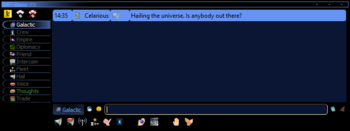
The communication window, also commonly called the comm or chat, is an important part of Hazeron and is accessed by pressing F3 at any time while playing. The comm window is split up into several tabs that represent different chat channels within the game. As well as having the necessary buttons to facilitate a wide range of actions from buying items to ordering fleet movements.
Standard Channels
There are a number of standard channels that each have a special purpose. If they aren't already open they can be opened using the ![]() Open Standard Channel button.
Open Standard Channel button.
Trade
The ![]() Trade channel is used to communicate with cities and buildings.
Trade channel is used to communicate with cities and buildings.
It is limited at solar system range.
Hail
The ![]() Hail channel is the main means of chatting between players and spacecraft in the same solar system. Pirates will also make their demands on this channel.
Hail channel is the main means of chatting between players and spacecraft in the same solar system. Pirates will also make their demands on this channel.
It is limited at solar system range.
Friend
The ![]() Friend channel is used to communicate with allies.
Friend channel is used to communicate with allies.
Only empires that have been set to friend political stance or above, will be able to receive messages sent on this channel. This means that communicating on this channel can cause confusion if your friends aren't friends with each other, as they can't see the other's messages.
This channel also displays alerts about attacks on your empire and its allies/friends, or requests for help from marooned spacecraft.
Empire
The ![]() Empire channel is a private channel for everyone in the empire.
Empire channel is a private channel for everyone in the empire.
Some empire government changes will also be announced on this channel.
Not useful in singleplayer.
Government
The ![]() Government channel is similar to the Empire channel, but is only accessible to members of the empire with a chain-of-command or jurisdiction.
Government channel is similar to the Empire channel, but is only accessible to members of the empire with a chain-of-command or jurisdiction.
Not useful in singleplayer.
Starforce
The ![]() Starforce channel is used to issue orders to all flagships and non-fleet ships under your control.
Starforce channel is used to issue orders to all flagships and non-fleet ships under your control.
Fleet
The ![]() Fleet channel is used to issue orders to all ships in your current fleet.
Fleet channel is used to issue orders to all ships in your current fleet.
Crew
The ![]() Crew channel is a private communication channel with the crew of the spacecraft you hold a berth on. Used to easily send commands to the spacecraft's crew, and for the crew to keep you posted on what is happening.
Crew channel is a private communication channel with the crew of the spacecraft you hold a berth on. Used to easily send commands to the spacecraft's crew, and for the crew to keep you posted on what is happening.
Intercom
The ![]() Intercom channel is available when on a spacecraft. Everyone on the spacecraft can receive and send on this channel to communicate with everyone on the spacecraft. But is not secure like the Crew channel.
Intercom channel is available when on a spacecraft. Everyone on the spacecraft can receive and send on this channel to communicate with everyone on the spacecraft. But is not secure like the Crew channel.
Thoughts
The ![]() Thoughts channel displays information relating to player.
Thoughts channel displays information relating to player.
Galactic
The ![]() Galactic channel is the main communication channel between players. There is no range limit, allowing you to communicate with all other players in the universe.
Galactic channel is the main communication channel between players. There is no range limit, allowing you to communicate with all other players in the universe.
Not useful in singleplayer.
Voice
The ![]() Voice channel displays chat from players nearby using the voice channel, as well as the tutorial NPC, Targoss.
Voice channel displays chat from players nearby using the voice channel, as well as the tutorial NPC, Targoss.
It is limited to close range.
Diplomacy
The ![]() Diplomacy channel appears to act similarly to galactic chat, but specifically intended for diplomacy-related communications.
Diplomacy channel appears to act similarly to galactic chat, but specifically intended for diplomacy-related communications.
Not useful in singleplayer.
Comm buttons
General
Range
This is a set of 5 options used to determine how far you want to broadcast any message you send out. It can be set to close (voice) range, planetary range, solar system range, sector range, galaxy range, or universe range. The majority of actions will only require you to be in the system / sector range. Historically, talking to other players was usually done galaxy wide, unless it was intended to only talk to players in a local area.
Note: Some channels have a forced range, and these buttons to change the range are not available. For example, the Voice is always in close range, and Intercom is always ship-wide.
Hail 
Causes all cities / spacecraft within the area of effect to open up a new tab in your comm window.
Spacecraft Mission Order 
Allows you to give commands to ships that access your current channel. This should mainly be used on the fleet / intercom channel and for the channels of individual ships unless you want all the ships in the area to do the same thing. You are only able to add multiple orders if there is an officer on board. If not then commands should be issued as a new order to ensure that they are done.
Request Transporter Beam 
Requests a transport beam from players/ships in the current channel. Mainly used on the crew, trade, and hail channels to request a teleport from an NPC. If standing within the transporter room of a spacecraft, more options will be provided to allow specifying a beam-down to specific buildings, landmarks, or co-ordinates. See here for details.
Close Non-Standard Channels 
This button simply closes all private channels. Includes private channels to spacecraft, cities, and other avatars.
Trade Channel
The following commands are only usable in the trade channel. Although you will broadcast the commands on other channels if you're not careful, they will not have any effect.
Ask For Items 
The Ask For Items button is how you buy commodities. It will broadcast the buy offer and any city in range will respond. Mainly used on the trade channel but can be used elsewhere if needed.
Accept Offer 
The Accept Offer button is used to accept any trade offer. This can be used on both buy and sell offers, along with other requested services such as spacecraft repairs.
If accepting an offer where a city sells to you, a UI will open where you specify the amount to buy and price.
Revoke Offer 
The Revoke Offer/Message button is simply used to reject any offer. Usually used to cancel bad purchase offers.
Inventory of City 
Causes all cities in range to open a new tab displaying their inventory. Unless they already have a tab open in which case it will be displayed there.
Request Service 
Contains a few useful ship services such as requesting refuelling, rat extermination, house-keeping, refitting, and module upgrading. These services are free for fleet ships.
Load Crew, Passengers or Troops 
The Load Crew, Passengers or Troops button allows you to fill up empty berths on your ship from the planet you are landed on. Requires an airport, space station, or transporters.
Unload Crew, passengers or Troops 
The Unload Crew, Passengers or Troops button allows you to disembark passengers.
Screen Messages
The further away a sender is, the intensity of the messages they send gets dimmer.
Using the / key when the cursor is controlling the view of the character results in the brightness of the text at the top left of the screen being changed. This cycles between 4 modes;
- Invisible
- Dim
- Low brightness
- Bright