Trade: Difference between revisions
(→Spacecraft to Cities: Some clarification.) |
|||
| (7 intermediate revisions by 2 users not shown) | |||
| Line 1: | Line 1: | ||
[[File:TradeExampleComm.png|thumb|300px|right|Buying [[metal]] from a [[city]].]] | |||
[[File: | [[File:TradeExampleBid.png|thumb|300px|right|The bid for the [[metal]] trade.]] | ||
'''Trading''' is used to acquire [[commodities]] and [[item]]s from [[cities]], [[NPC]]s, and other [[avatar]]s. | |||
Trading | Trading uses an auction and bidding system in the [[Comm]] (<code>F3</code>). The buyer commonly starts by asking if the seller has anything or something specific for sale. The seller then list what is for sale, either as an auction where the buyer has to make a bid, or posted with a predefined price. No matter how the seller posts the commodities for sale the buyer can make any offer they believe to be fair, and then the seller has to accept the bid they want. | ||
==Example== | |||
''This example assumes you are in a [[spacecraft]] that has money in its account, and is landed at the city (or near a space station).'' | |||
#Open the [[comm]] (<code>F3</code>) window. | |||
#Enter the ''Trade'' channel. | |||
#At the bottom of the chat window, click the ''Ask For Items'' [[File:MsgSolicitSales.png|16px]] button. | |||
#Use the pop-up window to select an item or category to buy. In this case, let's try clicking the "Construction Material" button on the left. | |||
#Any airport terminals and brokers in range should open a private comm channel to you and list all of their city's available construction materials.* | |||
#Enter the private channel of the airport/broker for the city you're in. | |||
#In this case, let's buy some [[stone]]. The city should have offered to sell you some stone at a predefined price per unit. Double click the offer. | |||
#The bid interface should have appeared. This will show the city's asking price, and other information like your cargo capacity and account balance. By default, the asking price is entered in the "Offer" box. You can change this, but the city may reject your offer. Leave it alone for now. | |||
#Enter "10" into the "Quantity to Buy" box, then click "Offer Bid". | |||
#The building should accept your offer. At this point, the trade has concluded and the items are now in your cargo. | |||
<nowiki>*</nowiki>Alternatively, you can ''Hail'' in the trade channel to open the private channels, and then make the buy request in those afterwards. | |||
==Trade Possibilities== | ==Trade Possibilities== | ||
| Line 16: | Line 30: | ||
The villagers will respond to trade requests when asked on the ''Voice'' communication channel after they have been hailed once. | The villagers will respond to trade requests when asked on the ''Voice'' communication channel after they have been hailed once. | ||
===Citizens=== | |||
[[Citizen]]s in a [[city]] will sell what they are carrying. | |||
The Citizen will respond to trade requests when asked on the ''Voice'' communication channel after they have been hailed once. | |||
===City Stores=== | ===City Stores=== | ||
While in a [[city]], it is possible to trade with [[cantina]]s, [[grocery]] or [[Retail_Store|retail store]]s. This is done using the ''Building'' (<code>F10</code>) window's ''Store'' tab, it will list available wares for sale. | While in a [[city]], it is possible to trade with [[cantina]]s, [[grocery|groceries]] or [[Retail_Store|retail store]]s. This is done using the ''Building'' (<code>F10</code>) window's ''Store'' tab, it will list available wares for sale. | ||
To sell something to a [[building]], click the "Offer to Sell" button on the ''Building'' (<code>F10</code>) window's ''Store'' tab. Then use the opened communication channel to offer items for sale. | To sell something to a [[building]], click the "Offer to Sell" button on the ''Building'' (<code>F10</code>) window's ''Store'' tab. Then use the opened communication channel to offer items for sale. | ||
| Line 25: | Line 44: | ||
Only those that hold an officer [[berth]] on board a [[spacecraft]] are allowed to conduct trade with its cargo, all trade with external entities is conducted on behalf of the spacecraft and uses its account and cargo. | Only those that hold an officer [[berth]] on board a [[spacecraft]] are allowed to conduct trade with its cargo, all trade with external entities is conducted on behalf of the spacecraft and uses its account and cargo. | ||
Trading with a city requires the city to have an [[Airport_Terminal|airport terminal]] or a [[broker]]. While the spacecraft is landed on a building site, it can communicate with any connected airport terminals and brokers. Hail the ''Trade'' communication channel to make the broker open a private communication channel, and then use that channel to trade. | Trading with a city requires the city to have an [[Airport_Terminal|airport terminal]] or a [[broker]]. While the spacecraft is landed on a building site, it can communicate with any connected airport terminals and brokers. Hail the ''Trade'' communication channel to make the airport/broker open a private communication channel, and then use that channel to trade. | ||
While a spacecraft is in the service range of a [[Space_Station|space station]], it is considered to be connected with all | While a spacecraft is in the service range of a [[Space_Station|space station]], it is considered to be connected with all airport terminals in the solar system, and can trade with them and brokers connected to them. | ||
A spacecraft with [[transporter]]s can trade with any airport terminal and broker in transporter range. | A spacecraft with [[transporter]]s can trade with any airport terminal and broker in transporter range. | ||
===Non-Empire Cites=== | |||
Trading with cities that belong to another empire might have restrictions on put on certain commodities. This depends on the empire's [[Commerce]] settings. | |||
[[Category:Guides]] | [[Category:Guides]] | ||
Latest revision as of 02:29, 20 March 2024
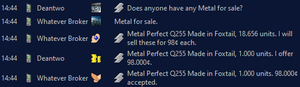
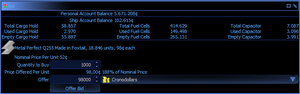
Trading is used to acquire commodities and items from cities, NPCs, and other avatars.
Trading uses an auction and bidding system in the Comm (F3). The buyer commonly starts by asking if the seller has anything or something specific for sale. The seller then list what is for sale, either as an auction where the buyer has to make a bid, or posted with a predefined price. No matter how the seller posts the commodities for sale the buyer can make any offer they believe to be fair, and then the seller has to accept the bid they want.
Example
This example assumes you are in a spacecraft that has money in its account, and is landed at the city (or near a space station).
- Open the comm (
F3) window. - Enter the Trade channel.
- At the bottom of the chat window, click the Ask For Items
 button.
button. - Use the pop-up window to select an item or category to buy. In this case, let's try clicking the "Construction Material" button on the left.
- Any airport terminals and brokers in range should open a private comm channel to you and list all of their city's available construction materials.*
- Enter the private channel of the airport/broker for the city you're in.
- In this case, let's buy some stone. The city should have offered to sell you some stone at a predefined price per unit. Double click the offer.
- The bid interface should have appeared. This will show the city's asking price, and other information like your cargo capacity and account balance. By default, the asking price is entered in the "Offer" box. You can change this, but the city may reject your offer. Leave it alone for now.
- Enter "10" into the "Quantity to Buy" box, then click "Offer Bid".
- The building should accept your offer. At this point, the trade has concluded and the items are now in your cargo.
*Alternatively, you can Hail in the trade channel to open the private channels, and then make the buy request in those afterwards.
Trade Possibilities
It is possible to trade with with different entities depending on location and communication channel used.
Between Avatars
It is possible to post commodities for sale and place bets on any communication channel. This allows trading between avatars, but in order for the trade transaction to be completed, both seller and buyer must be in the same solar system and in close proximity to each other.
Villagers
Indigenous people in villages will trade what few items they have, they will however not accept money, instead they will trade for other items of equal or greater value.
The villagers will respond to trade requests when asked on the Voice communication channel after they have been hailed once.
Citizens
Citizens in a city will sell what they are carrying.
The Citizen will respond to trade requests when asked on the Voice communication channel after they have been hailed once.
City Stores
While in a city, it is possible to trade with cantinas, groceries or retail stores. This is done using the Building (F10) window's Store tab, it will list available wares for sale.
To sell something to a building, click the "Offer to Sell" button on the Building (F10) window's Store tab. Then use the opened communication channel to offer items for sale.
Spacecraft to Cities
Only those that hold an officer berth on board a spacecraft are allowed to conduct trade with its cargo, all trade with external entities is conducted on behalf of the spacecraft and uses its account and cargo.
Trading with a city requires the city to have an airport terminal or a broker. While the spacecraft is landed on a building site, it can communicate with any connected airport terminals and brokers. Hail the Trade communication channel to make the airport/broker open a private communication channel, and then use that channel to trade.
While a spacecraft is in the service range of a space station, it is considered to be connected with all airport terminals in the solar system, and can trade with them and brokers connected to them.
A spacecraft with transporters can trade with any airport terminal and broker in transporter range.
Non-Empire Cites
Trading with cities that belong to another empire might have restrictions on put on certain commodities. This depends on the empire's Commerce settings.