Spacecraft Design: Difference between revisions
m (→Design Studio) |
|||
| Line 5: | Line 5: | ||
==Design Studio== | ==Design Studio== | ||
Spacecraft are designed inside a Design Studio. Each story of a Design Studio enables a separate studio for players to design spacecraft. | Spacecraft are designed inside a Design Studio. Each story of a Design Studio enables a separate studio for players to design spacecraft. | ||
'''Note: This designer will be used for buildings and other objects in the future.''' | |||
Players may work together in the same studio to develop a spacecraft design. In this case, the first player to enter the vacant studio is registered as the architect and owner of the design. | Players may work together in the same studio to develop a spacecraft design. In this case, the first player to enter the vacant studio is registered as the architect and owner of the design. | ||
| Line 69: | Line 71: | ||
| [[Power Relay Station]] || Distributes power between ship systems. Displays status of ship systems. | | [[Power Relay Station]] || Distributes power between ship systems. Displays status of ship systems. | ||
|} | |} | ||
==Valid Design== | ==Valid Design== | ||
A valid spacecraft design must define a Spaceport, Starbase, Spaceship, or Starship with one contiguous hull. When your design is complete and valid, do the following things. | A valid spacecraft design must define a Spaceport, Starbase, Spaceship, or Starship with one contiguous hull. When your design is complete and valid, do the following things. | ||
Revision as of 09:11, 18 February 2017
| This section is in need of revision. Please help improve it or discuss these issues on the talk page. The reason given is: The new spacecraft (See Spacecraft Update) are slowly coming together, so we can start rewriting this page now. The old spacecraft design page has been archived on a separated page. |
| This section is in need of revision. Please help improve it or discuss these issues on the talk page. The reason given is: Let's rewrite this! I'll start Celarious (talk) 23:38, 17 February 2017 (MST) |
Design Studio
Spacecraft are designed inside a Design Studio. Each story of a Design Studio enables a separate studio for players to design spacecraft.
Note: This designer will be used for buildings and other objects in the future.
Players may work together in the same studio to develop a spacecraft design. In this case, the first player to enter the vacant studio is registered as the architect and owner of the design.
To enter a studio, display the Labor (F10) window and click on the "Enter" button of a studio. When a studio is "Vacant", you may leave the password box blank or you may enter a password of your choice. The password you enter establishes that studio's password until the studio becomes vacant. To join an "Occupied" design studio, you must enter the password that was established by the first person to enter the studio.
Once inside a studio, display the Spacecraft Design (F6) window. Nearly every function and button has a usage tip that appears once clicked which describes what the function does. Use the exit button to return to the game environment.
Spacecraft Designer Interface
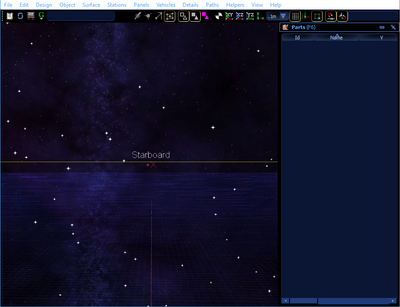
The new designer interface is accessible through both the offline launcher and in-game while online. Upon entering, you are inside a bounding box (yellow lines) that define the design area, with a grid underneath you and two axis.
The interface is heavily based on menus as seen at the top of the screenshot. This means there are a lot less buttons immediately visible. The F6 hotkey or the designer button on the left toggles both the Parts list on the right of the image and the black bar with all the buttons seen at the top of the screenshot. However, it does not toggle the white menu buttons seen at the top above the black bar.
Note that the black bar is not able to be moved like most other interface windows, only the Parts list seen on the right can be docked and re-positioned.
The Parts list
The parts list contains every single part that is within the current spacecraft design. This includes hull objects, imported meshes, rooms, berths, etc. This allows you to easily see everything within the design at once, and also provides buttons for toggling the visibility of each part, the lock state (whether or not you can make changes to the part), whether or not the part is included within the final design, and a seal (which allows other users to modify the design afterwards). The Parts list is also useful for deleting equipment and objects.
- Visibility toggle
- Lock toggle
- Omit toggle
- Seal toggle
Jigs
Jigs are found underneath the Design Menu button. There are many different types of Jigs, such as Door Jigs, Window Jigs, Launch Tube Jigs, Cutting Jigs, and Decal Jigs. They are created like any other hull or room objects, by selecting the Shape type (Extrusion, Sphere, Tubing, Spindle) and drawing the shape wanted. A physical object is then created and added to the Parts list as a Jig of the type selected.
Jigs are used by positioning the created Jig object between two rooms, or between a hull and room, ensuring that the Jig penetrates both walls. Once this is positioned correctly, select all 3 objects at once using the Parts panel, and then select "Jig Cut" under the Design Menu button. The jig then cuts the walls in the shape of the jig, allowing you to create tube hallways as an example. The cut walls are then converted to the object type of the jig, such as the walls being converted into transparent glass if using a Window Jig, or door objects if using a Door Jig.
Jigs can be used in order to create different types of objects, exits or walls between two rooms or the interior and exterior of a design. For example, the Door Jig creates a door between whatever rooms the Jig is placed between. The Window Jig creates a Window between the rooms, while the Launch Tube and Cutting jigs just create holes between the hull and room and cut the faces of each side, respectively.
All jigs create faces between the two walls that they penetrate, in order to give walls thickness and prevent you from seeing any back-faces.
Equipment
| Module | Function | Module | Function |
|---|---|---|---|
| Berth | Personal respawn location for two people. Stateroom berths can accomodate two colonists instead of people. Can choose what type of berth is provided, such as Captain, Officer, Crew, Troops, or Civilians. | Sensor Station | Operates Sensors. |
| Engineer Station | Tunes maneuver drive performance. Required to operate FTL drive. | ||
| Fire Control Station | Required in each weapon bay to operate the weapon. Only one permitted per bay. | Shield Station | Operates energy shields. Only one permitted per room. |
| Maneuver Drive | Provides thrust for maneuvering. Enables a station to hold its position. Provides artificial gravity inside spacecraft. Required for all spacecraft. | Space Fighter F1 Location | Space fighter parking location. Spacecraft automatically fetch friendly fighters from the solar system to refill empty space fighter parking locations. One fighter location is filled per minute until the total number of fighters aboard equals the number of fighter parking locations. |
| Helm Station | Controls attitude and velocity of ship. Required for all spacecraft. Only one permitted per bridge. | Space Fighter F2 Location | Space fighter parking location. Spacecraft automatically fetch friendly fighters from the solar system to refill empty space fighter parking locations. One fighter location is filled per minute until the total number of fighters aboard equals the number of fighter parking locations. |
| Surgery Unit | Performs complex anatomical operations. | ||
| Life Support | Maintain a habitable environment. Required for all spacecraft. | Transporter Pad | One pad is required per person transported simultaneously. Total pads in room determines maximum object size |
| Medic Station | Required in each sickbay to operate surgery unit. Place only one in each sickbay. | Transporter Station | Operates matter transmission equipment. Place only one in each transporter room. |
| Navigator Station | Displays solar system and wormhole information. Plots courses to travel among the stars. Only one permitted per bridge. | Turret (Side) | Provides a standard mount for various weapons on hull walls. |
| Turret (Top/Bottom) | Provides a standard mount for various weapons on hull top and bottom surfaces. | ||
| Power Relay Station | Distributes power between ship systems. Displays status of ship systems. |
Valid Design
A valid spacecraft design must define a Spaceport, Starbase, Spaceship, or Starship with one contiguous hull. When your design is complete and valid, do the following things.
(Unknown as of yet)
| Spawning |
| Space stations automatically spawn in orbit with crew. The space station will not spawn if there is one already of equal or higher TL design. |
| A spacecraft that fits on or inside a box 21x21 squares and 5 ? will spawn on the road slabs directly bordering the spacecraft factory. As long as they are empty of vehicles and spaceships. |
| A spacecraft over 21x21 squares and 5 ? will spawn outside the space station of the planet it was built on (as long as it is empire owned). The space station has room for upto 4 craft to spawn this way. Removing a space station will not reset the spaces. You'll have to hunt down the old spaceships and move them to free up room. |
| A Privately bought ship will always spawn in orbit directly above the city it was bought at. |
When you return to a design studio, the previous working design you were editing is usually present in the studio. This is true even if you did not save the design before exiting. This is a convenience; do not depend on it to preserve your working design every time. Sometimes the working design is lost. It is safest to save your working design before exiting a design studio.
Construction
The maximum size for a spaceship to be manufactured on a slab on a planet is 21x21 tiles and 5 ? high. Purchased ships always spawn in space, without any fuel, and do not necessarily spawn near space stations (at least if the space station is also privately owned). It may be wise to have hydrogen in your inventory when you buy your ship, so that you can put some into its fuel tanks. Having a large number of power plants also helps the ship keep power longer initially, since its capacitors will not go empty as fast.
It should be noted that resources must be above a certain Quality to be harvested/produced at each TL, and that each TL spaceship or space station requires that all the components and materials that it is constructed from be at least that TL. The relationship is 8 levels of Quality per Tech level from base zero. E.g. Resources with a Quality of 0-7 are limited to TL1, resources with a Quality of 8-15 are limited to TL2, and so on. You need resource Q248 or above to produce TL32 resources.
A spaceship can be constructed one of two ways. Either it can be manufactured or purchased. If it's manufactured, then it is labelled as a 'subsidised' ship and is owned by the empire where it was built, although people from that empire will be able to claim berths in it and fly it. A subsidised ship receives free repairs and refuelling at all cities and space stations owned by the same empire as where it was built. Lastly, when a subsidised ship is destroyed, it must be rebuilt and all cargo and funds on board are lost.
A purchased ship is owned by the player who purchases it, but must be purchased with that player's personal funds. These are known as Company Ships. These ships do not receive free repairs or refuelling, but if they have an officer or captain (player, not AI!), they will respawn above the city they are spawn-tied to when they are destroyed instead of being destroyed forever. The cargo and money they carry is also saved when they respawn. A single person may buy any number of private ships, but may only captain one of them. It can be wise to use a privately purchased ship as an automated trading vessel, due to the rather high rate at which those disintegrate in atmospheres, stars, wormholes, and whatever else the AI crew decides to plow into. Bear in mind that they do not respawn in pristine condition, and that (theoretically) if your officer manages to get killed and you are not the captain, the ship may fail to respawn due to lack of an officer or captain.
Notes on designing a ship
When designing a ship, keep in mind, that:
1. You should always place a Captain Berth so that other berths are not used for a Captain. If you do not have a Captain Berth on your ship, one of the other berths are reserved. The order of precedence for reserving a captain's berth:
Officer > Passenger > Crew > Troop berth.
2. If you want your ship to fly, instead of bounce around aimlessly, you need an Engineer console, and an engineer to operate it.
3. If you want your ship to leave a planet's orbit and reach for other planets, and stars, you need a Navigation console.